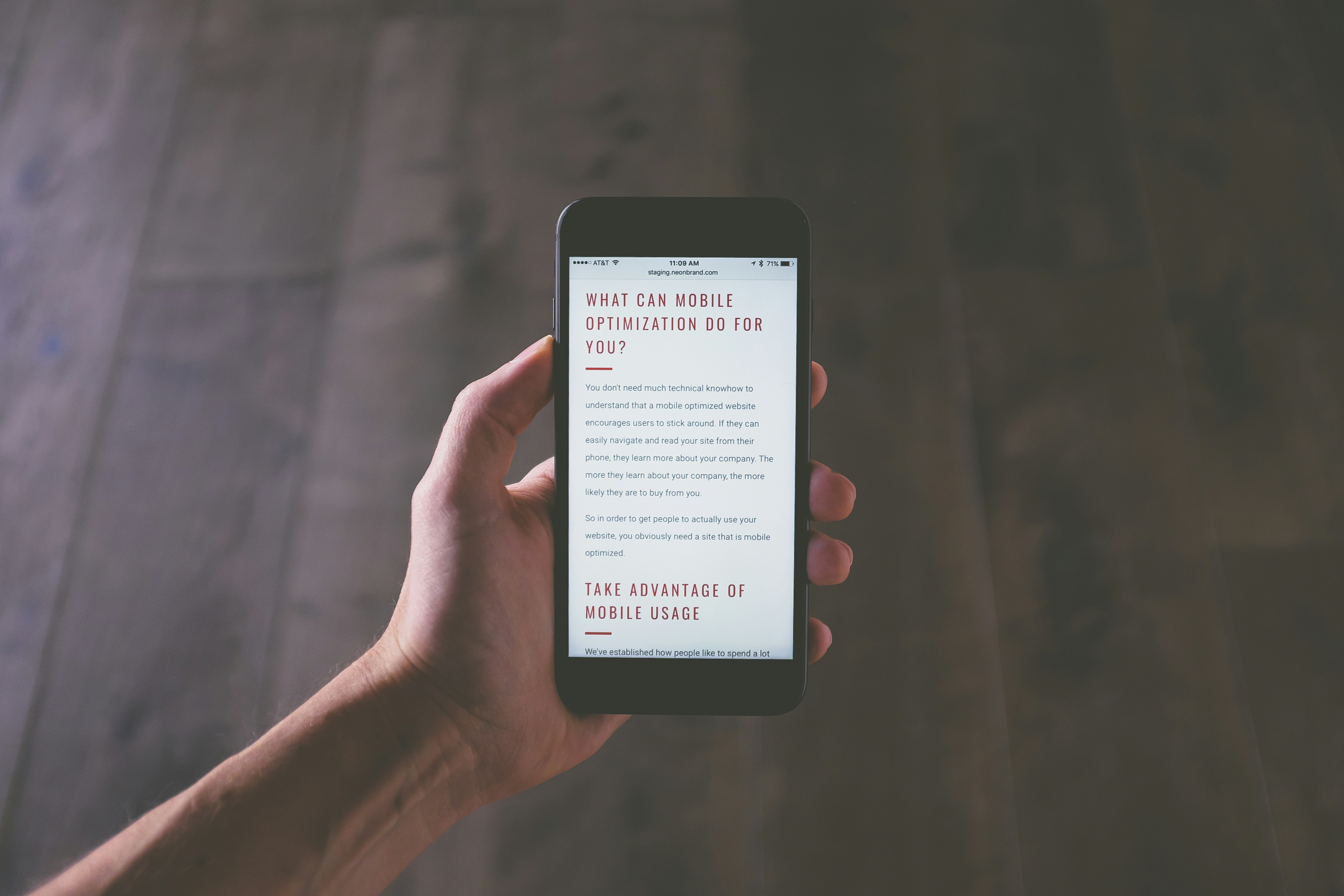How to Delete a Google Account from Your Phone: A Step-by-Step Guide
Managing your Google account on your phone is convenient, but there may come a time when you want to remove it—whether you're switching devices, selling your phone, or just decluttering your digital life. Deleting a Google account from your phone is a straightforward process, and this guide will walk you through the steps to ensure it's done smoothly and securely.
If you're concerned about how much of your personal data is floating around online, deleting accounts is just one step. You can take further steps to safeguard your privacy by removing your information from data brokers with CleanData.
Why You Might Want to Delete a Google Account from Your Phone
There are several reasons why someone might want to delete their Google account from their phone:
Switching to a new phone: When you get a new device, you may want to remove your Google account from the old one to protect your information.
Selling or giving away your phone: If you're giving your phone to someone else, it's a good idea to remove your account to prevent unauthorized access.
Simplifying account management: If you have multiple Google accounts synced to your device, removing unused accounts can help streamline your phone’s functionality.
Privacy and security concerns: Deleting your Google account can prevent data breaches or unauthorized access to your personal information.
No matter the reason, it’s important to follow the proper steps to delete your Google account safely and securely. And remember, deleting accounts from your phone doesn’t erase the footprint they’ve left online—opt out of data brokers to reduce your digital footprint.
How to Delete a Google Account from an Android Phone
If you're using an Android device, removing a Google account is quick and easy. Here’s how to do it:
Step 1: Open Your Phone’s Settings
Unlock your phone and tap on the "Settings" app.
Scroll down and look for Accounts or Accounts & Sync (depending on your phone's model and version of Android).
Step 2: Select the Google Account
In the Accounts section, you’ll see a list of accounts linked to your phone, including your Google account.
Tap on the Google account you want to remove.
Step 3: Remove the Account
Once you’re in the Google account settings, tap on the three dots in the upper-right corner of the screen (or look for the Remove Account option).
Tap Remove Account, and confirm the deletion.
Important Tip:
If this is the only Google account on your phone, removing it will disable access to apps like Gmail, Google Play, and others. Make sure you back up any important data before removing the account.
If you're concerned about where your data may still exist, check out our complete guide to removing your data from people search engines to protect your privacy beyond your phone.
How to Delete a Google Account from an iPhone
If you’ve added a Google account to your iPhone for Gmail or other Google services, you can remove it just as easily:
Step 1: Open the Settings App
On your iPhone, tap the Settings app.
Step 2: Navigate to Mail or Accounts
Scroll down and tap on Mail (or Passwords & Accounts depending on your iOS version).
Step 3: Select the Google Account
Under Accounts, find and select the Google account you want to remove.
Step 4: Remove the Account
Scroll down and tap Delete Account, then confirm by tapping Delete from My iPhone.
Pro Tip:
Removing your Google account from your iPhone doesn't erase your data from Google's servers. To fully take control of your digital privacy, consider deleting your data from Google entirely using our guide.
Taking Control of Your Digital Footprint
While deleting your Google account from your phone is an important step, it's just the beginning. Your personal information—like your email, search history, and even court records—can still be floating around online, making you vulnerable to data breaches, identity theft, and unwanted contact from marketers.
To truly protect your digital privacy, consider using a service like CleanData to monitor and remove your personal information from data brokers, people search sites, and other databases. CleanData offers an all-in-one solution that helps you clean up your digital footprint so you can enjoy peace of mind.
Final Thoughts: Protect Your Privacy Across All Platforms
Deleting your Google account from your phone is essential when changing devices or protecting your privacy, but it’s not enough to keep your data safe in today’s digital age. Take the next step by opting out of data brokers and reduce your digital exposure.
For more tips on keeping your information secure, visit CleanData’s blog for expert advice on data privacy, account deletion, and removing your details from public records.